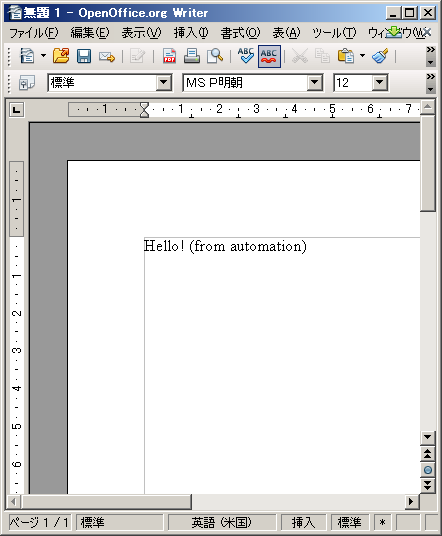Home of site
Macroの杜(Python編) 【 IDE 】
Macro格納場所
IDE環境構築(その1)
Python環境を便利にする
IDE環境構築(Eclipse利用)
上記stepにてEclipesにてPython開発環境は整う。しかし、Macroの実行はOOoの「ツール」=>「マクロの管理」=>「Python」からしか実行出来ない。
Boot環境構築
次に下記工程をAutomation化させる方法を記す。
Automation化
eclipseからOOo Macroを正確に実行するにはPlugInの作成等の特殊工程が必要である。しかしながら、
Other Site
************【 Eclipse on WindowsXP 】************ Macro格納場所
Pre-1)[General] macro格納場所
Pythonのマクロは下記Folderに格納します。
[ マイマクロ ]
<< WindowsXP / OpenOffice.org >>
C:\Documents and Settings\user名\Application Data\OpenOffice.org\3\user\Scripts\python\
<< Window10, Windows7 / LibreOffice >>
C:\Users\User名\AppData\Roaming\LibreOffice\4 \user\Scripts\python\ ← verion4.0系
<< Ubuntu12.04LTS / LibreOffice >>
/home/[ UserName ]/.config /3/user/Scripts/python/ ← 10.04LTS : /.libreoffice/3/・・・
<< CentOS5.6 >>
/home/[ UserName ]/.libreoffice/3/user/Scripts/
[ OpenOffice.org( LibreOffice )のマクロ ]
<< WindowsXP / OpenOffice.org >>
C:\Program Files\OpenOffice.org 3\Basis\share\Scripts\python\pythonSamples\
<< Windows7 / LibreOffice >>
C:\Program Files\LibreOffice 5\share\Scripts\python
<< Ubuntu10.04LTS / LibreOffice >>
/usr/lib/libreoffice/basis-link/share/Script/python/
<< CentOS5.6 >>
IDE環境構築(その1)
IDE-Ex-1)[General] Extension(拡張機能: APSO)によるIDE環境/python script organizer for OpenOffice and LibreOffice
python script organizer for OpenOffice and LibreOffice(※) ははにゃさんのPython 用の Script Provider を基に作成された拡張機能です。
インストールは
考えるエンジニア/LibreOffice CalcでPythonマクロを使う(2) LibreOffice Calc に Python IDE の APSO を入れてみる
Python環境を便利にする
Pip-1)[General] Pythonのライブラリーを追加できるようにする
詳細は、fixedpoint.jp/Python環境としてのLibreOfficeをより便利に使うために (2018-03-23) を参照pip ダウンロード元
38 \Scripts (杞憂かもしれません)
※2 ~\Python37\~ はPythonのversionによって違う。LO7.1.1.2 では Pytho3.8.4
※3 PythonのVersionが変更になった時は、pipの再インストールが必要。
以下のようなエラーがえた時の参考サイトはpipインストール時のアクセス拒否の対応メモ
ERROR: Could not install packages due to an EnvironmentError: [WinError 5] アクセスが拒否されました。: 'C:\\Program Files\\LibreOffice\\program\\python-core-3.5.7\\Lib\\site-packages\\PyQt5'
Consider using the `--user` option or check the permissions.
[パッケージ例]
OpenCV : opencv-python(参考URL OpenCVのインストール方法 )
Pip-2)[General] pipのVersion Up
[手順:Windows10 64bitの場合]
①C:\Users\user名\AppData\Roaming\Python\Python38\Scripts に移動
②Python35.dllへのpath設定:set PATH=C:\Program Files\LibreOffice\program
③インストール済みのパッケージ一覧を確認:pip list
④pipのversion Up:python -m pip install --upgrade pip --user
⑤pipのversion確認:pip --version
Pip-3)[General] ライブラリー一覧
[手順:Windows10 64bitの場合]
pipのVersion Upも参照。
①ライブラリー一覧:pip list
参考URL : GAMMASOFT / Pythonライブラリのインストール - pipの使い方 Qiita/windows maya (GUI環境)から multiprocessing でmayapy を使用する
Pip-4)[General] ライブラリーのアップグレード
[手順:Windows10 64bitの場合]
pipのVersion Upも参照。
①ライブラリー一覧:pip install --upgrade [package-name]
参考URL : it-swarm.dev
Pip-5)[General] 留意事項
① bz2モジュールに依存 : matplotlib, pandas 等
以下のサイトからの抜粋「matplotlibなどのbz2モジュールに依存するライブラリは、Windows版LibreOfficeのバグによりロード(import)時にエラーになります」
fixedpoint.jp / Python環境としてのLibreOfficeをより便利に使うために (2018-03-23) Bug 116412 - Bundled python fails to import bz2 on Windows
確認した外部ライブラリー( LO7.0.1.2[Python3.7] )
[ロード OK]
・beautifulsoup4
・janome
・keyboard
・numpy
・opencv-python
・pdfminer.six
・pyautogui
・pygame
・pyperclip
・pywin32
・requests
・requests-html
・selenium
[ロード NG]
・matplotlib
・pandas
・wordcloud
・winocr
② tkinterモジュール
Pythonの標準モジュールであるが、LibreOfficeにラッピングされていないので利用できない模様。
IDE環境作成(Eclipse利用)
IDE-1)[General] Window Path追加
1)Openoffice.org付属の「python.exe」と「uno.py」があるFolderを調べる。
[ 通常Installならば下記にある ]
python.exe : C:\Program Files\OpenOffice.org 3\Basis\program\python-core-2.6.1\bin
uno.py : C:\Program Files\OpenOffice.org 3\Basis\program
2)WindowsのPathに追加
「スタート」=>「コントロールパネル」=>「システム」=>「詳細設定」=>「環境変数」
PATH : C:\Program Files\OpenOffice.org 3\Basis\program\python-core-2.6.1\bin;C:\Program Files\OpenOffice.org 3\Basis\program
IDE-2)[General] Eclipse DownLoad and Install IDE-3)[General] 環境変数を調べる
コマンドプロンプトにて以下のコマンドを実施
c:\python
>> import os
>> os.environ['URE_BOOTSTRAP']
>> os.environ['PATH']
>> os.environ['UNO_PATH']
>> <= CTL + Z + Retun(Python終了)
c:\
IDE-4)[General] eclipseにpydevを追加
1)eclipse起動
workspace : C:\Documents and Settings\user名\Application Data\OpenOffice.org\3\user\Scripts\python
2)PyDev Install
help => Install new Softeawe
work with欄
URL : http://update-production-pydev.s3.amazonaws.com/pydev/updates/site.xml
name : Pydev
「Select All」=>「Next」=>「I accept ・・・・」にCheck「Finish」=>「restart」
IDE-5)[General] Interpreter & 外部環境
Interpreter & 外部環境 設定
Window => Preferences => Pydev => Interpreter => Python
Python Interpreter : C:\Documents and Settings\user名\Application Data\OpenOffice.org\3\user\Scripts\python
Environment TAB
PATH => C:\Program Files\OpenOffice.org 3\URE\bin;C:\Program Files\OpenOffice.org 3\Basis\program
UNO_PATH => C:\Program Files\OpenOffice.org 3\Basis\program
URE_BOOTSTRAP => vnd.sun.star.pathname:C:\Program Files\OpenOffice.org 3/program/fundamental.ini
IDE-6)[General] JAVA => PyDevへ切り替
右上の「JAVA」の左横にある□をClickしてPydevに切り替える。
IDE-7)[General] Pydev Project作成
1)Pydev Project作成
file => new => PyDev Project
Project Name : OOoPython
2)Python Folder作成
OOoPython - src 下にpython foldef作成
3)pythonpath Folder作成
paython下にpythonpath folder作成
IDE-8)[General] ProjectのExternal Libraries設定
以下のFolderを調べておく
uno.py : C:\Program Files\OpenOffice.org 3\Basis\program
unohelper.py : C:\Program Files\OpenOffice.org 3\Basis\program
OOoPythonを右Click
properties => PyDev-PYTHONPATH => External Libraries
にuno.py onohelper.pyのPAthを追加
Projectの Properties - PyDev - PYTHONPATH の Source Folders に src 以下が含まれていることを確認
IDE-9)[General] unopy.py File作成
Boot環境構築
Boot-1)[General] Bat file作成
notePadにてOOoListen.batを作成
cd \
"C:\Program Files\OpenOffice.org 3\program\soffice.exe" "-accept=socket,host=localhost,port=2002;urp;StarOffice.ServiceManager"
Boot-2)[General] eclipseからCalc起動
# 下記CodeをPython以下に作成
#
#
import uno
localContext = uno.getComponentContext()
resolver = localContext.ServiceManager.createInstanceWithContext("com.sun.star.bridge.UnoUrlResolver", localContext )
ctx = resolver.resolve( "uno:socket,host=localhost,port=2002;urp;StarOffice.ComponentContext" )
smgr = ctx.ServiceManager
desktop = smgr.createInstanceWithContext( "com.sun.star.frame.Desktop",ctx)
NewDoc = desktop.loadComponentFromURL( "private:factory/scalc","_blank", 0, () )
#
#
1)OOoListen.batにてOOoをListen Modeで起動Automation化
Auto-1)[General] unopy.py変更(追加)
#! # unopy.py
# -*- coding: utf_8 -*-
import uno
import unohelper
from com.sun.star.script.provider import XScriptContext
class ScriptContext(unohelper.Base, XScriptContext):
def __init__(self, ctx):
self.ctx = ctx
def getComponentContext(self):
return self.ctx
def getDesktop(self):
return self.ctx.getServiceManager().createInstanceWithContext(
"com.sun.star.frame.Desktop", self.ctx)
def getDocument(self):
return self.getDesktop().getCurrentComponent()
def connect():
ctx = None
try:
localctx = uno.getComponentContext()
resolver = localctx.getServiceManager().createInstanceWithContext(
"com.sun.star.bridge.UnoUrlResolver", localctx)
ctx = resolver.resolve(
"uno:socket,host=localhost,port=2002;urp;StarOffice.ComponentContext")
if ctx:
return ScriptContext(ctx)
except:
pass
return None
def run_script(ctx, mod_name, func_name, location="user"):
script_url = "vnd.sun.star.script:%s$%s?language=Python&location=%s" % (mod_name, func_name, location)
msp = ctx.getValueByName("/singletons/com.sun.star.script.provider.theMasterScriptProviderFactory")
sp = msp.createScriptProvider("")
script = sp.getScript(script_url)
return script.invoke((), (), ())
Auto-2a)[General] AutomationによるPython Macro実行(1)
以下のPython Macroの場合
#
#! # OriginalTest2.py
# -*- coding: utf_8 -*-
def hello(arg=''):
doc = XSCRIPTCONTEXT.getDocument()
doc.getText().setString("Hello!" if not arg else arg)
hello("Hello! (from automation)")
をeclipseからAutomationにて実行する場合は以下の様になる。
しかも、下記CodeはOOoから実行した場合は「if __name__ == '__main__':」の結果が「false」なので、
上記Codeと同じになる。
#
#! # test2.py
# -*- coding: utf_8 -*-
def hello(arg=''):
doc = XSCRIPTCONTEXT.getDocument()
doc.getText().setString("Hello!" if not arg else arg)
if __name__ == '__main__':
import uno
localContext = uno.getComponentContext()
resolver = localContext.ServiceManager.createInstanceWithContext("com.sun.star.bridge.UnoUrlResolver", localContext )
ctx = resolver.resolve( "uno:socket,host=localhost,port=2002;urp;StarOffice.ComponentContext" )
smgr = ctx.ServiceManager
desktop = smgr.createInstanceWithContext( "com.sun.star.frame.Desktop",ctx)
doc = desktop.loadComponentFromURL( "private:factory/swriter","_blank", 0, () )
import unopy
XSCRIPTCONTEXT = unopy.ScriptContext(ctx)
if 1:
hello("Hello! (from automation)")
else:
unopy.run_script(ctx, "test2.py", "hello", "user名")
Auto-2b)[General] AutomationによるPython Macro実行(2)
####### OOoから実行するMacro Code #########
#
#
from com.sun.star.awt import Rectangle~
def show_message(desktop, message):
"""shows message."""
frame = desktop.getCurrentFrame()
window = frame.getContainerWindow()
toolkit = window.getToolkit()
msgbox = toolkit.createMessageBox(
window, Rectangle(), 'messbox', 1, '', message)
return msgbox.execute()
def get_active_cell():
doc = XSCRIPTCONTEXT.getDocument()
selected = doc.getCurrentSelection()
try:
if selected.supportsService('com.sun.star.sheet.SheetCellRange'):
addr = selected.getRangeAddress()
txt = 'Column: %s\nRow: %s' % (addr.EndColumn, addr.EndRow)
show_message(XSCRIPTCONTEXT.getDesktop(), txt)
except:
pass
#
#
####### ecipseからAutomationにて実行するCode #######
#
#
import uno
from com.sun.star.awt import Rectangle
def show_message(desktop, message):
"""shows message."""
frame = desktop.getCurrentFrame()
window = frame.getContainerWindow()
toolkit = window.getToolkit()
msgbox = toolkit.createMessageBox(
window, Rectangle(), 'messbox', 1, '', message)
return msgbox.execute()
def get_active_cell():
doc = XSCRIPTCONTEXT.getDocument()
selected = doc.getCurrentSelection()
try:
if selected.supportsService('com.sun.star.sheet.SheetCellRange'):
addr = selected.getRangeAddress()
txt = 'Column: %s\nRow: %s' % (addr.EndColumn, addr.EndRow)
show_message(XSCRIPTCONTEXT.getDesktop(), txt)
except:
pass
if __name__ == '__main__':
# import uno
localContext = uno.getComponentContext()
resolver = localContext.ServiceManager.createInstanceWithContext("com.sun.star.bridge.UnoUrlResolver", localContext )
ctx = resolver.resolve( "uno:socket,host=localhost,port=2002;urp;StarOffice.ComponentContext" )
smgr = ctx.ServiceManager
desktop = smgr.createInstanceWithContext( "com.sun.star.frame.Desktop",ctx)
doc = desktop.loadComponentFromURL( "private:factory/scalc","_blank", 0, () )
import unopy
XSCRIPTCONTEXT = unopy.ScriptContext(ctx)
if 1:
get_active_cell()
else:
unopy.run_script(ctx, "test3.py","" , "user名")
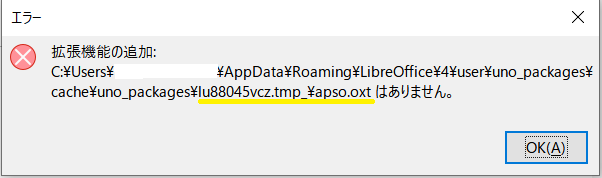
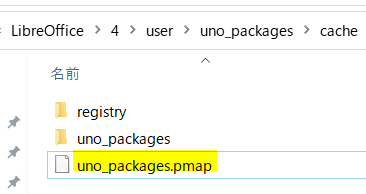

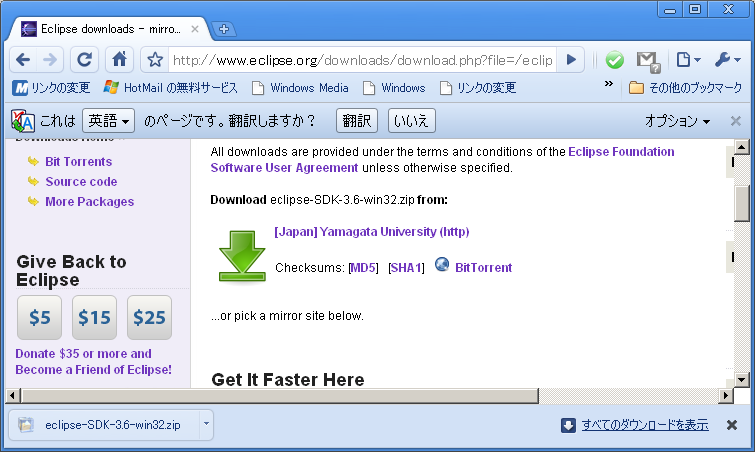
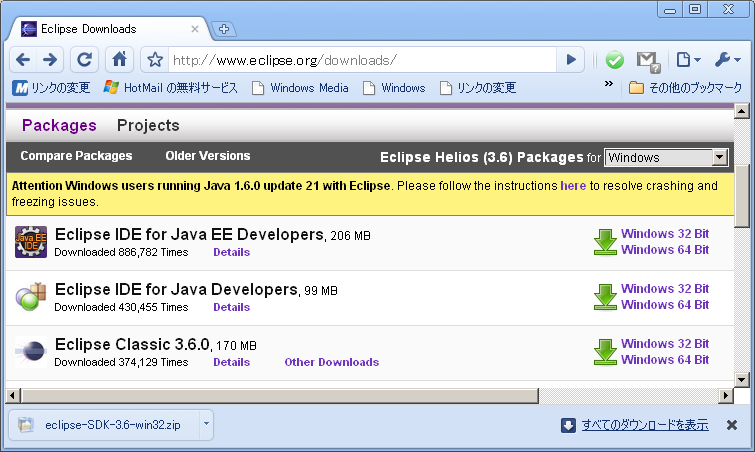
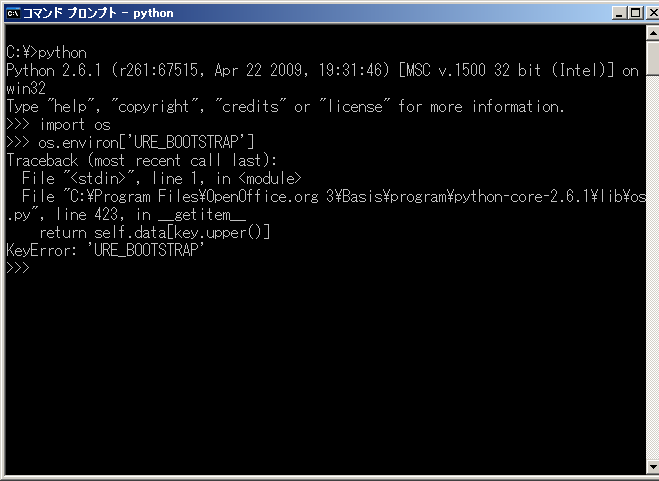
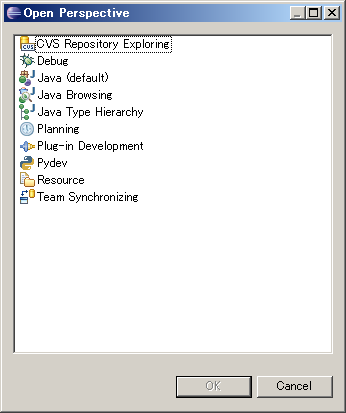
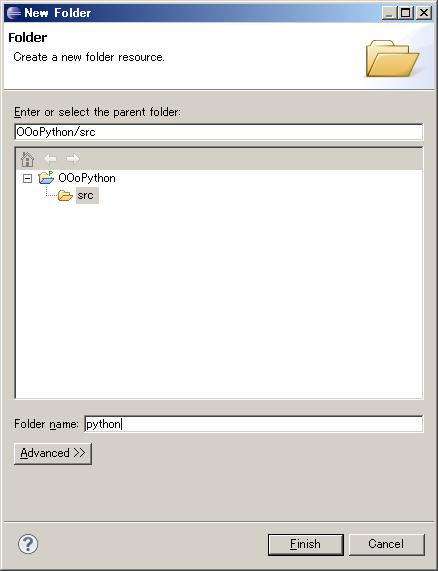
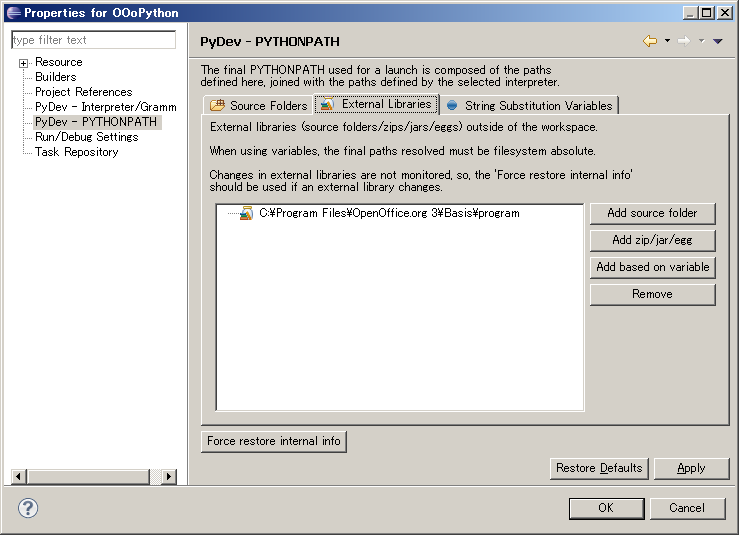
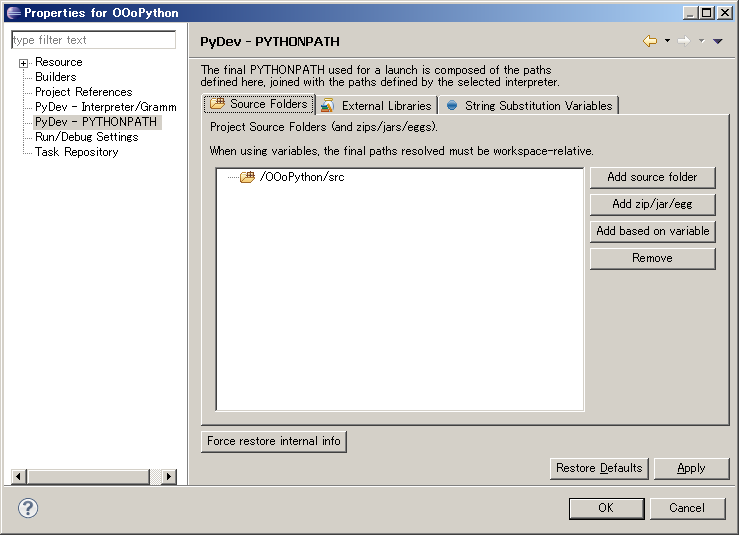
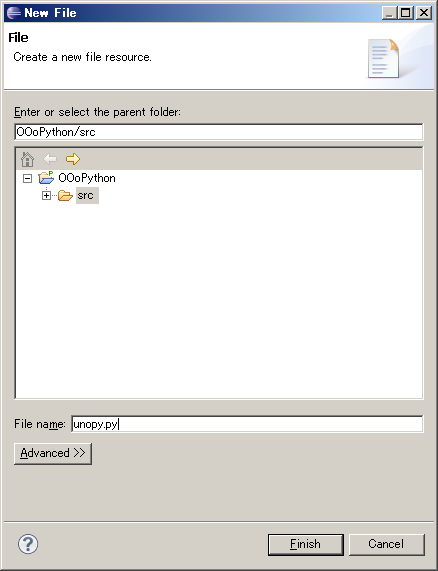 OOoPython - src下にunopy.py fileを作成
#
#! # unopy.py
# -*- coding: utf_8 -*-
import uno
import unohelper
from com.sun.star.script.provider import XScriptContext
class ScriptContext(unohelper.Base, XScriptContext):
def __init__(self, ctx):
self.ctx = ctx
def getComponentContext(self):
return self.ctx
def getDesktop(self):
return self.ctx.getServiceManager().createInstanceWithContext("com.sun.star.frame.Desktop", self.ctx)
def getDocument(self):
return self.getDesktop().getCurrentComponent()
def connect():
ctx = None
try:
localctx = uno.getComponentContext()
resolver = localctx.getServiceManager().createInstanceWithContext(
"com.sun.star.bridge.UnoUrlResolver", localctx)
ctx = resolver.resolve(
"uno:socket,host=localhost,port=2002;urp;StarOffice.ComponentContext")
if ctx:
return ScriptContext(ctx)
except:
pass
return None
OOoPython - src下にunopy.py fileを作成
#
#! # unopy.py
# -*- coding: utf_8 -*-
import uno
import unohelper
from com.sun.star.script.provider import XScriptContext
class ScriptContext(unohelper.Base, XScriptContext):
def __init__(self, ctx):
self.ctx = ctx
def getComponentContext(self):
return self.ctx
def getDesktop(self):
return self.ctx.getServiceManager().createInstanceWithContext("com.sun.star.frame.Desktop", self.ctx)
def getDocument(self):
return self.getDesktop().getCurrentComponent()
def connect():
ctx = None
try:
localctx = uno.getComponentContext()
resolver = localctx.getServiceManager().createInstanceWithContext(
"com.sun.star.bridge.UnoUrlResolver", localctx)
ctx = resolver.resolve(
"uno:socket,host=localhost,port=2002;urp;StarOffice.ComponentContext")
if ctx:
return ScriptContext(ctx)
except:
pass
return None